Your guide to all the features of the Recite Me Accessibility Toolbar. Below you will find a guide to using all of the features on the Recite Me toolbar, as well as Keyboard shortcuts. To use the feature simply select the yellow icon at the bottom right corner of this page.
Text to speech
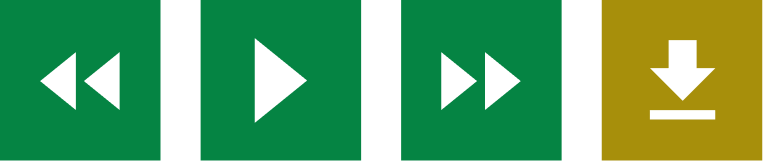
285 million people worldwide have a visual impairment, providing our text to speech feature will help website visitors to perceive and understand your digital content by reading aloud website text, which can be customized to suit the viewer.
- Back: Rewind to the previous paragraph of text.
- Play: Click the Play button to read the text aloud.
- Forward: Skip forward to the next paragraph of text.
- Download Audio: Highlight a section of text and download it as an audio file to consume offline.
Translation
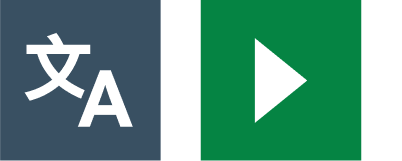 One in ten people don’t speak English as their first language. Recite Me web accessibility technology quickly and easily translates all your web content into over 100 languages, including 65 text to speech voices.
One in ten people don’t speak English as their first language. Recite Me web accessibility technology quickly and easily translates all your web content into over 100 languages, including 65 text to speech voices.
- Language: Translate text into a different language.
- Play: Click the play button to read translated text aloud.
Text Styling & Customization
 15% of the world’s population is neuro-divergent. Recite Me assistive technology allows people to change the way a website looks. Users are able to customize the website’s color scheme as well as the text, font style, size, color, and spacing.
15% of the world’s population is neuro-divergent. Recite Me assistive technology allows people to change the way a website looks. Users are able to customize the website’s color scheme as well as the text, font style, size, color, and spacing.
- Decrease: This will decrease the text size.
- Font: Choose from a range of fonts and customize line height, spacing and size.
- Increase: This will increase the text size.
- Color: Customize the color palette of a website, including the background, text and link colors.
- Focus Text: Emphasize the most critical parts of words, to guide the eyes smoothly through the text.
Focus Tools
 While reading content it can sometimes be hard to focus on one area. To simplify use and support your website visitors, the Recite Me web accessibility toolbar provides five main tools; ruler, screen mask, text-only mode, margins, and cursor options.
While reading content it can sometimes be hard to focus on one area. To simplify use and support your website visitors, the Recite Me web accessibility toolbar provides five main tools; ruler, screen mask, text-only mode, margins, and cursor options.
- Ruler: Use the reading ruler to stay focused on lines of content.
- Cursor Options: Customize the cursor size and color to help focus on page location.
- Screen Mask: Filter out unnecessary distractions to focus on the content you want to read.
- Text-Only Mode: Removes all images, video and design leaving text and links to consume.
- Margins: While in text-only mode reposition text on the screen to aid ease of reading.
Reading Aids
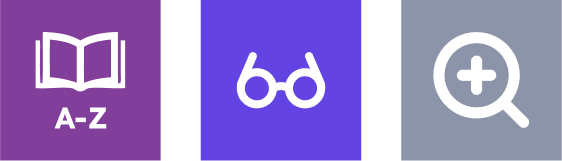 774 million people in the world cannot read or write, and 10% of people have a learning disability, so reading content online can be a challenge for some people. To simplify use and support your website visitors, the Recite Me web accessibility toolbar provides three main tools; magnifier, page summariser and a dictionary.
774 million people in the world cannot read or write, and 10% of people have a learning disability, so reading content online can be a challenge for some people. To simplify use and support your website visitors, the Recite Me web accessibility toolbar provides three main tools; magnifier, page summariser and a dictionary.
- Dictionary: Easily highlight a word and find the definition on the page.
- Page Summarizer: Eliminate unnecessary content, to surface core information to easily understand at different reading ages.
- Magnifier: Like the offline world, zoom x2 onto a section of the website page to aid reading.
Settings
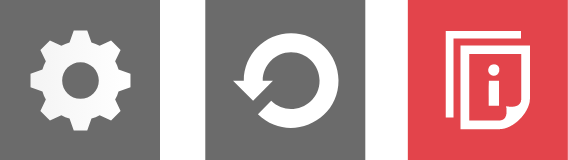 Edit the user settings of the Recite Me toolbar, including reading speed and voice type, reset the toolbar to factory defaults, and explore in-depth how to use it.
Edit the user settings of the Recite Me toolbar, including reading speed and voice type, reset the toolbar to factory defaults, and explore in-depth how to use it.
- Settings: Adjust your Recite Me Toolbar settings.
- Reset: This will restore the default settings.
- User Guide: Will give you an overview of the Recite Me Toolbar Features.